If your Instagram account is set to public, your followers can check the photos, videos, and Stories you share. Sometimes, you may wish to make your Instagram account private and prevent it from appearing on the Search.
So, is it possible to Hide Instagram Account from search? In this article, we have answered all your questions related to Instagram account privacy. Let’s get started.
Can You Hide Instagram Account from Search?
First, let’s answer the most asked question: Is it possible to hide Instagram Account from Search?
There’s no direct option to hide your Instagram account from search, but Instagram provides a few privacy options to make your account more private.
Let’s say you don’t want someone to find your Instagram account on Search; in that case, you can block them. In this way, the person you’ve blocked will never be able to see your Instagram account on Search.
You don’t have any option to hide your Instagram account from appearing on the search, but making your account more private is still in your hand. Here are the few best things you can do today to make your Instagram more private.
1. Block their Instagram Profile
As we mentioned, the only sure-shot way to hide an Instagram account from search is to block their Instagram Profile. Let’s say you don’t want XYZ to find your account on the Instagram search; you need to block XYZ from your account.
In this way, the other person won’t be able to find you anywhere on the site. It’s a foolproof solution for hiding your Instagram profile from search results.
2. Make Your Instagram Account Private
Even though you can’t prevent everyone from finding your account on Instagram search, the best you can do is to make your Instagram account private.
Only your followers can see the photos and videos you share on a private Instagram account. No outsider can see the photos/videos you share. So, making your Instagram Account Private is another best option.
1. Open the Instagram app on your smartphone and tap on your Profile Picture.
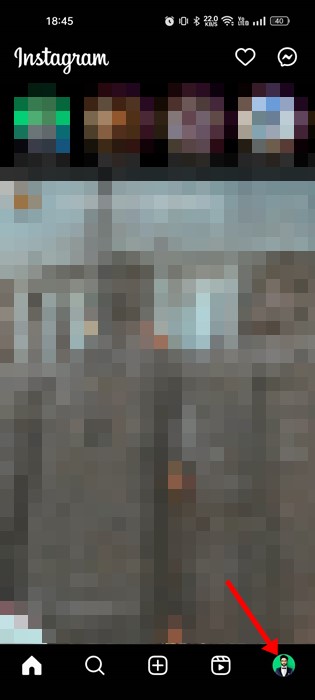
2. This will open your profile page. There, tap the hamburger menu in the top right corner.
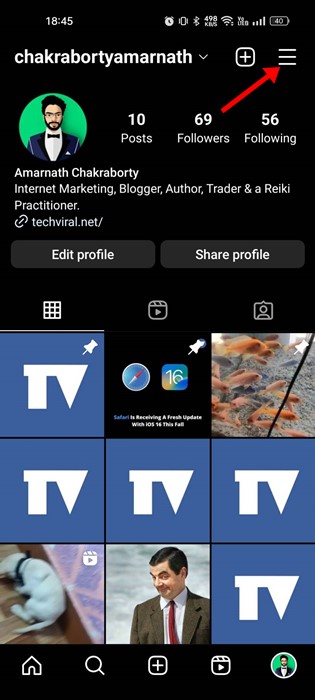
3. Select Settings From the list of options that appears.
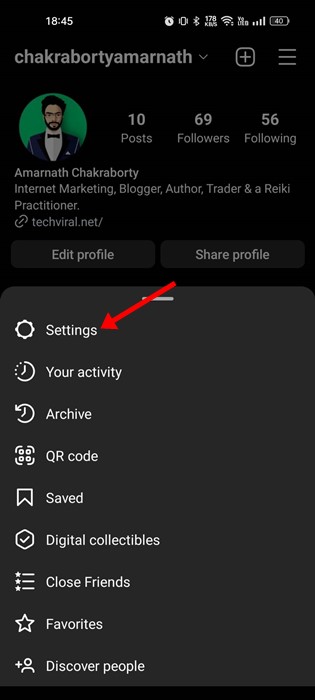
4. On the Settings screen, tap the Privacy button.
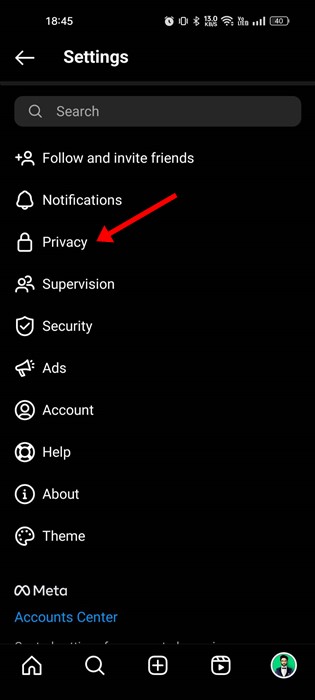
5. On Privacy, scroll down to Account Privacy and enable the toggle for Private account.
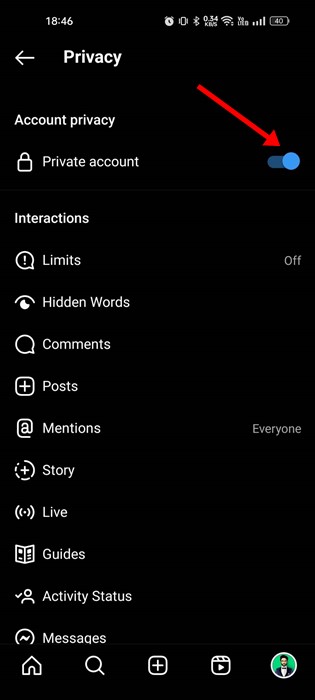
6. On the Switch to Private account prompt, tap on the Switch to Private.
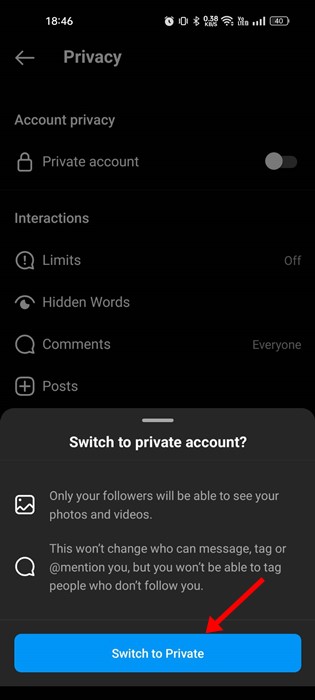
3. Change Your Profile Details & Username
Setting your Instagram account private won’t prevent users with your username from searching for you. They can’t check the content you’ve shared.
If you don’t want anyone to search for you, it’s best to edit your profile details and change your username. Here’s how to change your Instagram username.
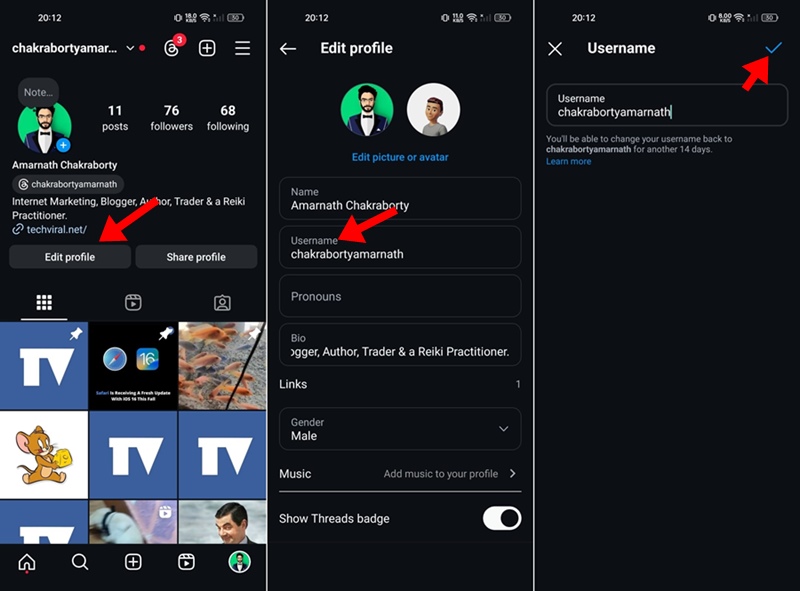
- Launch the Instagram app on your phone.
- Next, tap on your profile picture at the bottom right corner.
- On the profile screen, tap on Edit Profile.
- Next, tap on the Username.
- On the Username field, enter your new username and tap the checkmark icon at the top left.
4. Unlink your Facebook Account
You can connect your Instagram to other social accounts like Facebook and Twitter. If you do so, you can share your Instagram posts on those platforms.
When you link other accounts to your Instagram, people on the other platform will find your Instagram account in their search results.
So, removing the linked accounts is best to make your Instagram account more private. Here’s how you unlink your Facebook account from Instagram.
1. First, open the Instagram app on your phone and tap on your profile picture.
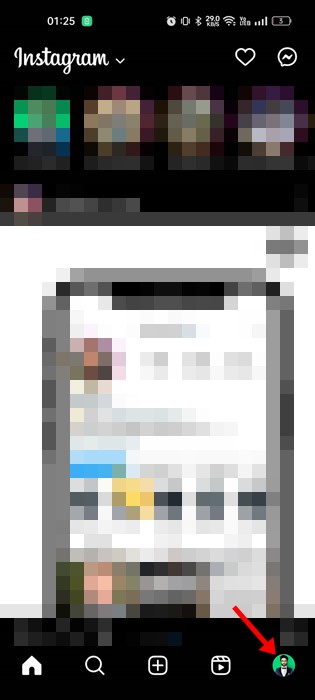
2. This will open your Profile screen; tap on the Hamburger menu at the top-right corner.
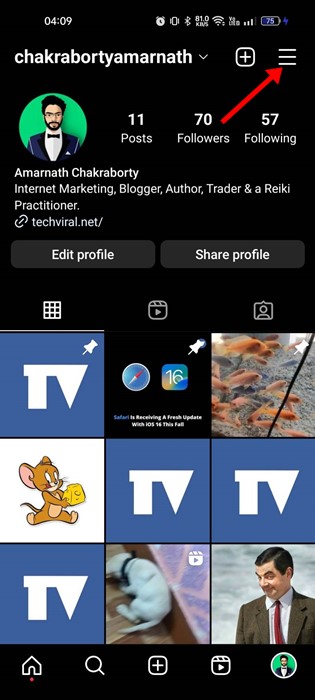
3. From the list of options that appears, select Settings.
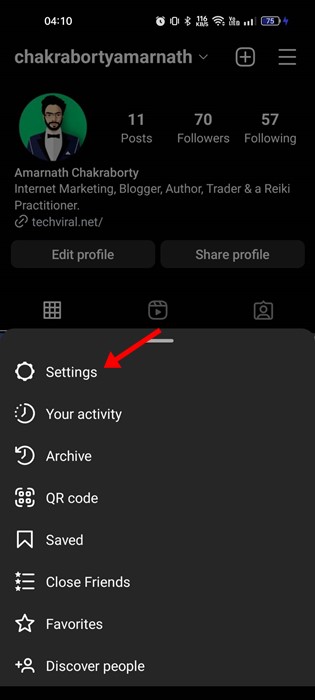
4. On the Settings screen, tap on the Account.
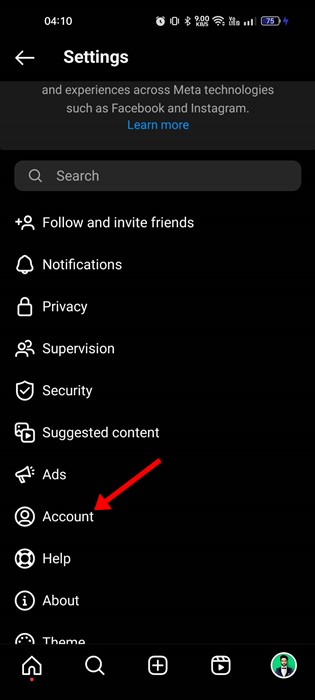
5. Next, tap ‘Sharing to other apps‘ on the Account screen.
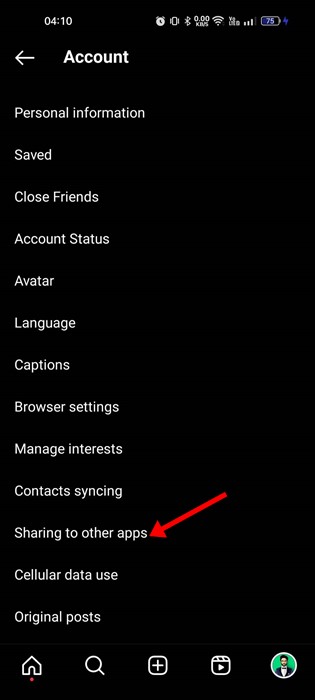
6. Now, you will find your linked account on the Sharing to other apps screen. Tap on the connected social media account.
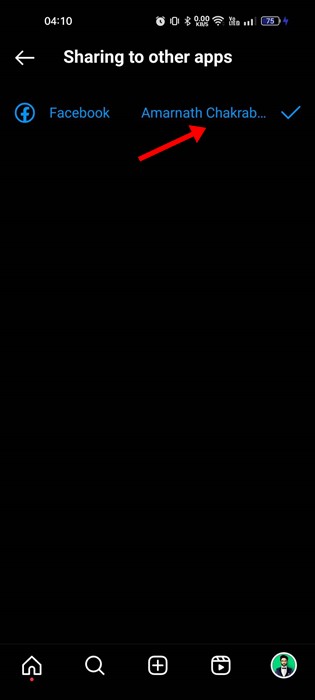
7. On the Account centers, tap on Accounts.
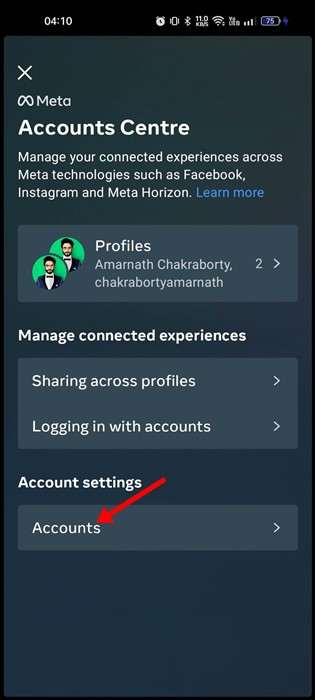
8. On the Accounts, tap the Remove button beside your connected social media account.
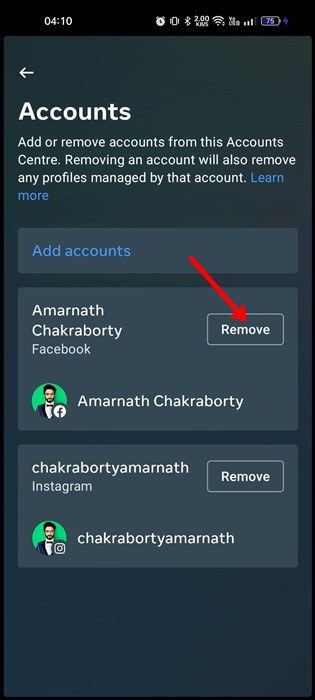
9. On the confirmation screen, tap Remove account.
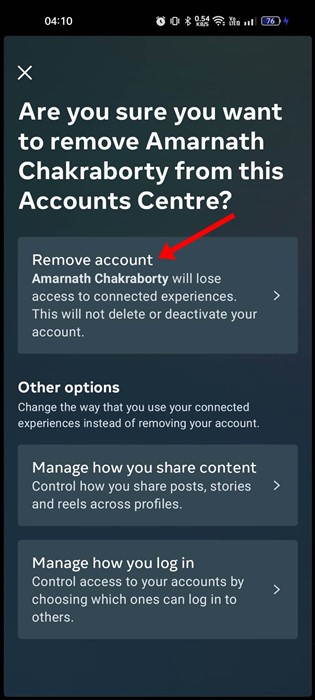
10. On the next screen, tap the Continue button.
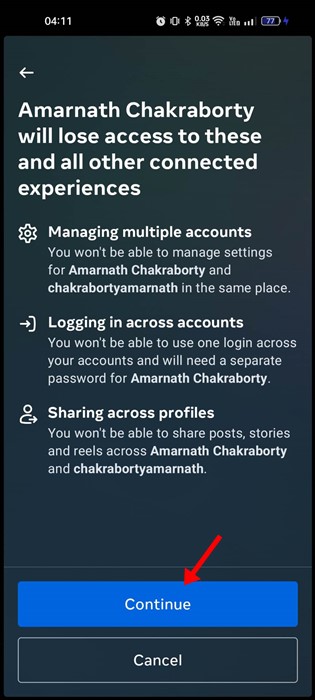
5. Remove Your Phone Number
Instagram requires your phone number to enable the two-factor authentication feature and suggest friends. However, if you don’t use the two-factor authentication, you can remove your phone number from Instagram.
1. Open the Instagram app on your phone and tap on your profile picture.
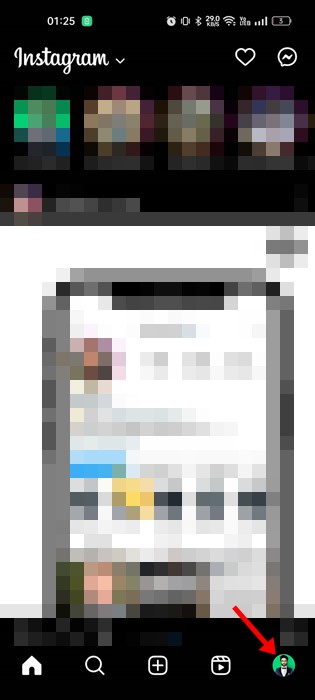
2. On the Profile page, tap Edit Profile.
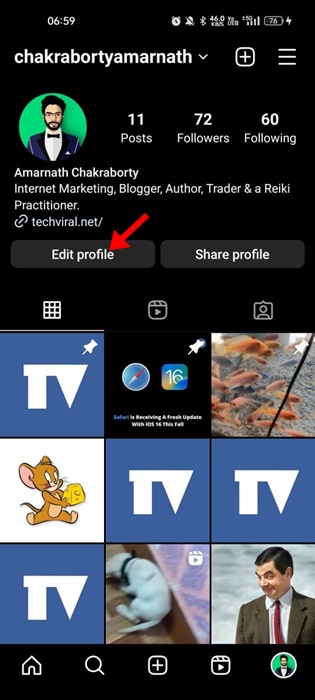
3. On the Edit Profile screen, tap on the Personal information settings
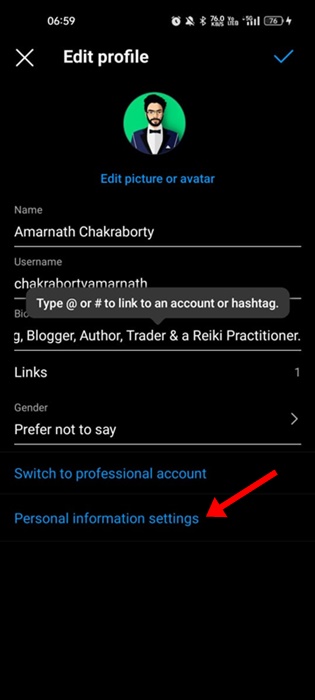
4. This will open the Accounts Centre; tap Personal details
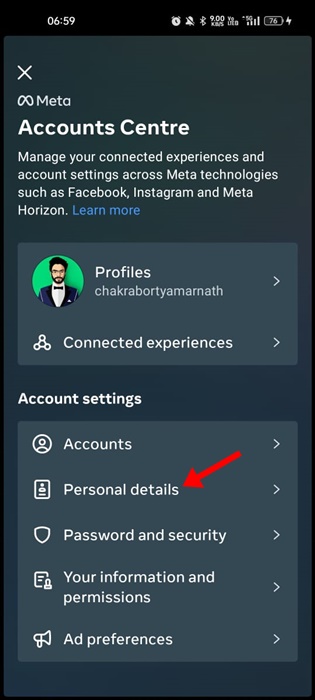
5. On the Personal details, tap on the Contact info.
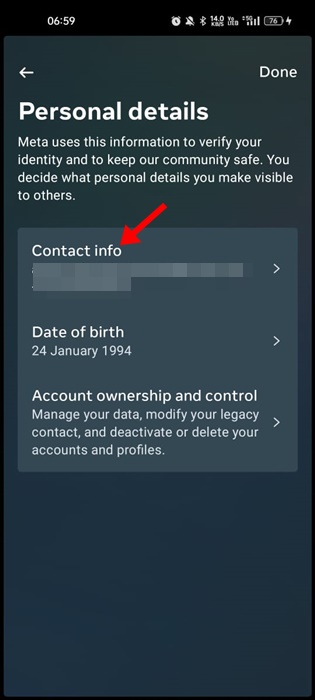
6. Next, tap the arrow beside your registered mobile number.
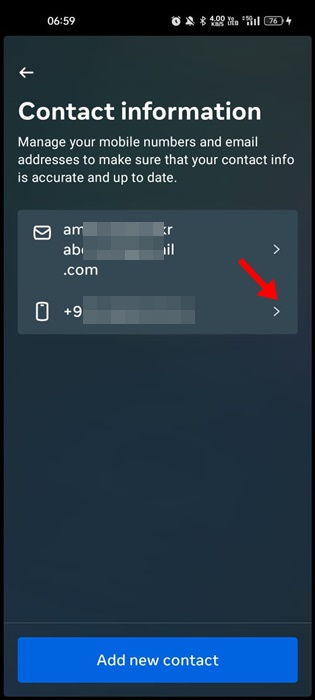
7. On the next screen, tap Delete Number.
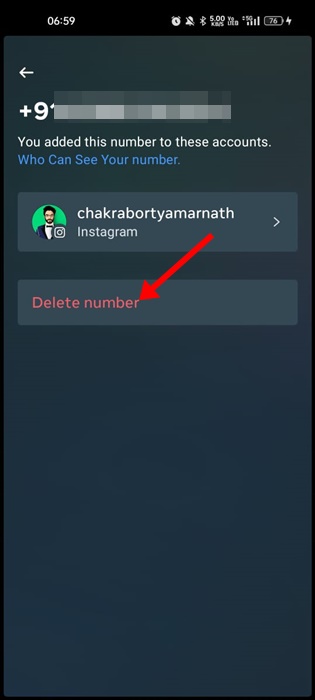
6. Disable Account Suggestions on Profiles
Instagram has a feature that shows your account suggestions on others’ profiles. When this feature is enabled, your account is suggested on other profiles. Disabling this won’t prevent your account from appearing on the search but will make your Instagram account more private.
So, to make your account more private, you should uncheck the option to show account suggestions on profiles. Here’s what you need to do.
1. First, open your favorite web browser and visit Instagram.com.
2. When the Instagram site opens, tap the Profile button on the right side.
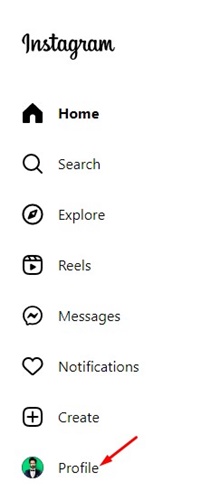
3. On the Profile screen, tap Edit Profile.
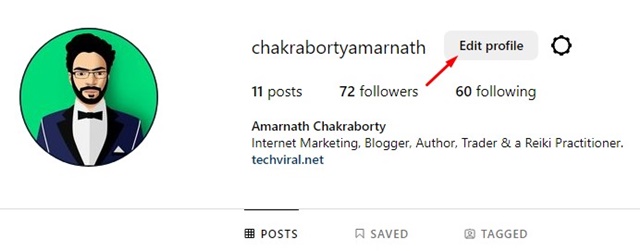
4. Next, on the Edit profile screen, uncheck the ‘Choose whether people can see similar account suggestions…’ checkbox.
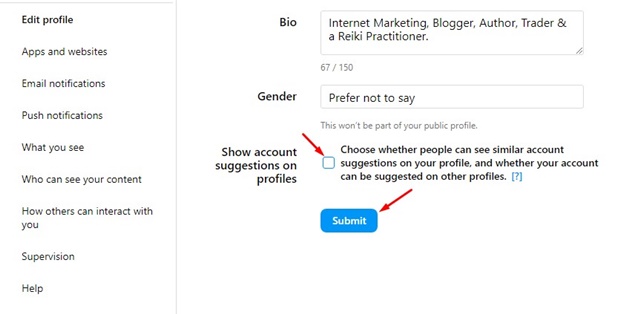
Also read: How to Save Instagram Story with Music/Song
Instagram is indeed a great social network for fun, but it’s not very private. However, the methods shared in this article will help you make your Instagram Profile more private. Make sure to follow all these methods to prevent your Instagram account from appearing on Search.
The post How to Hide Instagram Account from Search in 2024 appeared first on TechViral.



