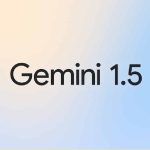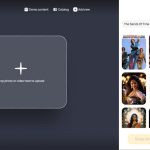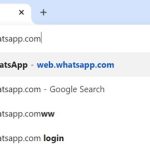iPhones are expensive devices, and we don’t want them to malfunction. Recently, a few users reported no sound problem, especially after installing the latest iOS Updates.
No sound problem on the iPhone is something that can leave you worried as there’s usually unknown reasons behind it. Anyways, if you’ve been facing the same problem recently, continue reading the guide.
Why Sound is not working on iPhone?
- You can experience no sound on iPhone issues for several reasons.
- Your iPhone is set to silent.
- The Do Not Disturb mode is enabled.
- Your iPhone is connected to a Bluetooth device.
- Apps or Services conflicting with the sound features.
- Your iPhone’s speaker is faulty.
No sound on iPhone is not limited to these problems, but these are the most prominent ones. Now, let’s check out how to resolve the no sound on iPhone problem.
1. Make sure your iPhone is not set to silent
Before you try the advanced troubleshooting, you need to check whether the Mute Switch is turned on.
For the sound to work on the iPhone, the mute switch should be disabled. It’s possible that you’ve unknowingly enabled the mute switch, and your iPhone is in Silent mode.
So, you need to move the mute switch towards the iPhone display to ensure that the orange color does not show.
2. Turn off the Do Not Disturb Mode
iPhone has a Do Not Disturb mode that silences the calls and notifications. So, it’s possible that Do Not Disturb mode is enabled on your iPhone; hence, you are getting no sound for calls or notifications.
You need to turn off the Do Not Disturb Mode on your iPhone to fix this problem. Here’s what you need to do.
1. Launch the Settings app on your iPhone.
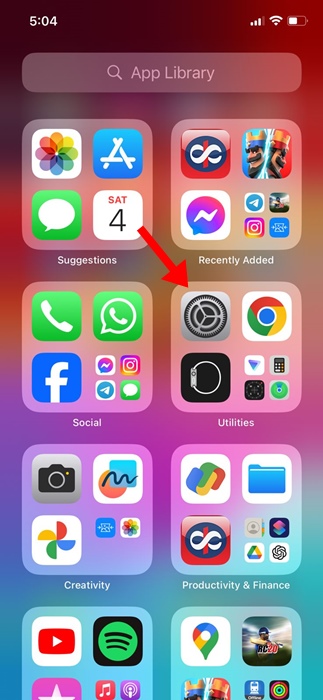
2. When the Settings app opens, tap on Focus.
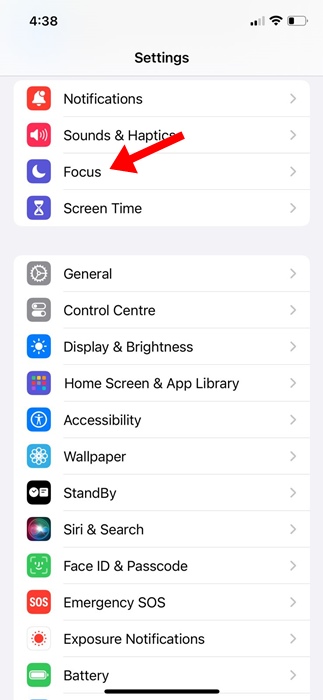
3. On the Focus, tap on Do Not Disturb.
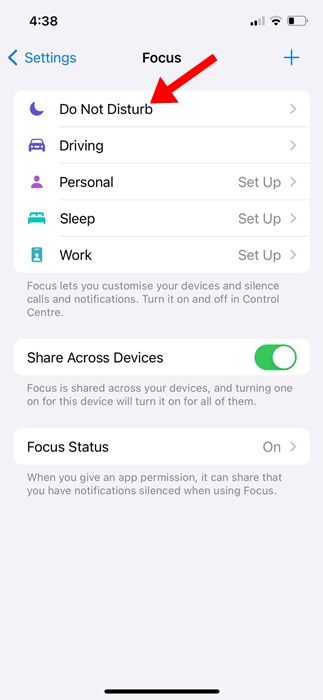
4. On the Do Not Disturb screen, turn off the toggle beside it.
3. Disable the Bluetooth on your iPhone
When your iPhone is connected to a Bluetooth audio device, the sound will be played via the Bluetooth device.
The audio output device may be a Bluetooth device currently connected to your iPhone.
To rule out this possibility, you can either disconnect the Bluetooth audio device or turn off the Bluetooth feature on your iPhone.
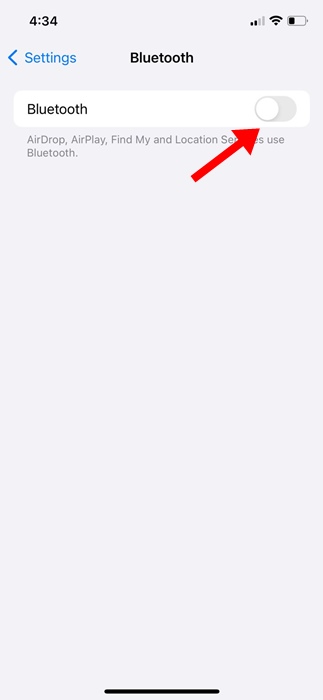
To turn off Bluetooth on your iPhone, navigate to Settings > Bluetooth and turn off the toggle beside Bluetooth.
4. Make sure the volume level is set to maximum
The next most important thing you should do is check your iPhone’s volume level. Basically, you have to adjust the sound settings perfectly.
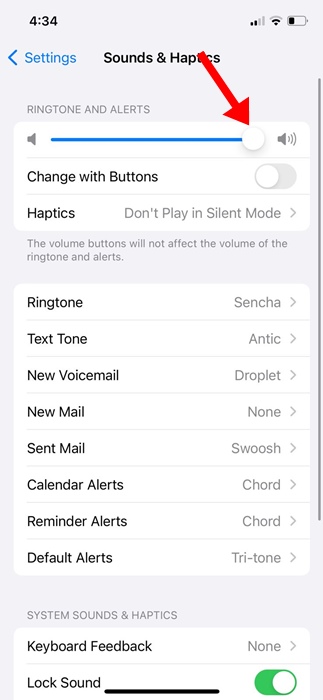
If your phone’s volume is low, you won’t hear any sound. So, navigate to Settings > Sound & Haptics and move the Volume slider underneath ‘Ringer and Alerts’ to the right to maximize the volume.
5. Restart your iPhone
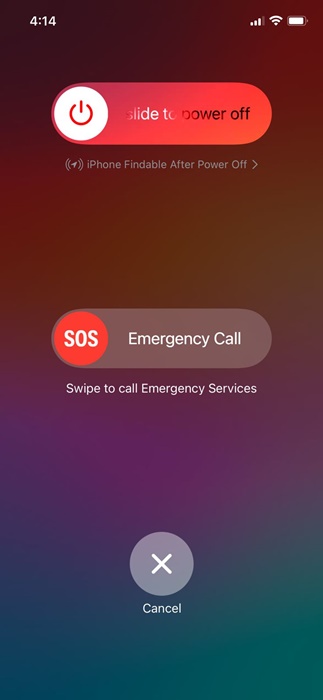
If you still cannot hear any sound on your iPhone, you need to restart it. Bugs & glitches can sometimes interfere with the sound services and prevent it from functioning properly.
You can eliminate such bugs & glitches by restarting your iPhone. To restart your iPhone, press the side key and volume key. This will open the Power Menu; select the slide to turn off option.
Once your iPhone has shut down, wait a few seconds and power it on again.
6. Update your iOS Version
If the no sound on iPhone issue is due to a system level bug or glitch, the software update will possibly fix it.
Hence, if your iPhone still doesn’t play any sound, you can try updating the iOS software version.
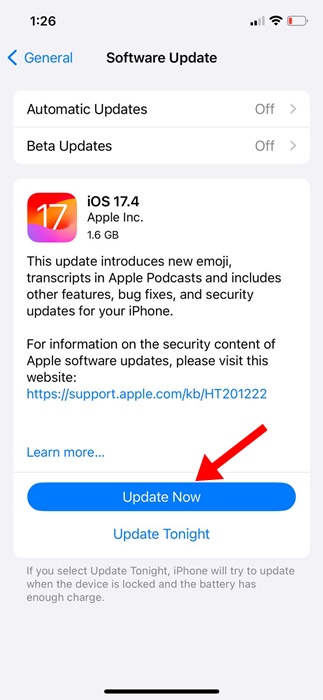
To update your iPhone, go to Settings > General > Software Update. Next, download and install all available software updates.
7. Reset All Settings
Incorrect settings are oftentimes the prime reason for iPhone not playing sound. And if you can’t recall modifying any changes, you can choose to reset all settings.
Resetting all settings will restore your iPhone to its default factory state. Here’s what you need to do.
1. Open the Settings app on your iPhone.
2. When the Settings app opens, tap on General.
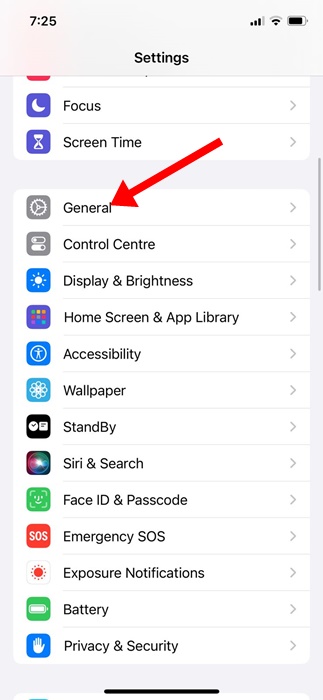
3. On the General screen, tap on Transfer or Reset iPhone.
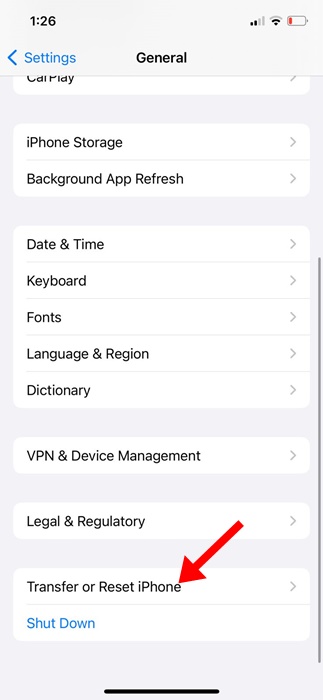
4. On the Transfer or Reset iPhone screen, tap on Reset.
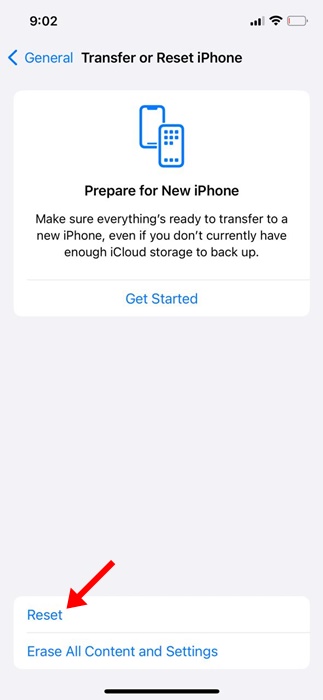
5. On the prompt that appears, select Reset All Settings.
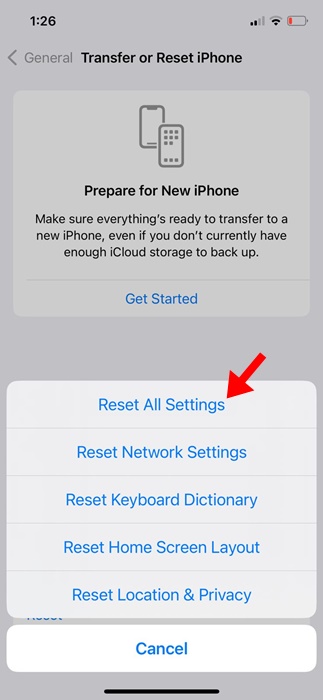
8. Check for Hardware Problems
If nothing worked to fix no sound on iPhone issue, your iPhone likely has a faulty speaker.
You can try cleaning the speaker grills and ensure that smudges or tiny dust particles are not blocking the sound output.
Or else, you can take your iPhone to the local service center and ask the technician to resolve the problem.
These are a few simple methods to fix the no sound problem on iPhone. If the problem is not hardware-related, the methods we have shared will likely help you eliminate the issue. If you need more help on this topic, let us know in the comments.
The post How to Fix ‘No Sound on iPhone’ Problem (8 Methods) appeared first on TechViral.