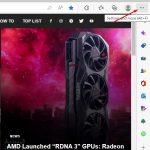Do you use your phone camera very often to click selfies or photos? All those image files consume lots of memory in your Android smartphone. We have some of the best tricks for Android users to compress images without losing quality.
You can compress images to save storage space or for easy sharing. Below, we have shared a few of the best workarounds for compressing images without losing quality on Android.
1. Compress Images with Puma Photo Resizer
Puma Photo Resizer is a free Android app on the Google Play Store. The app lets you resize or compress your selected images. Here’s how you can use the app to compress images on Android.
1. Download & install the Puma Photo Resizer app on your Android device.
2. Once the app is downloaded, open it and click the Skip button at the bottom left corner.
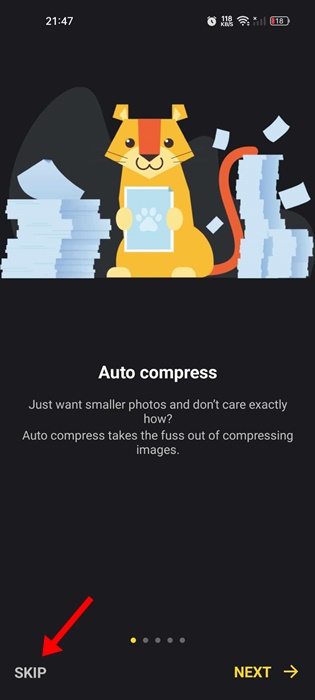
3. Now, the app will ask you to grant access to the Photos & Videos of your device. Grant the permission.
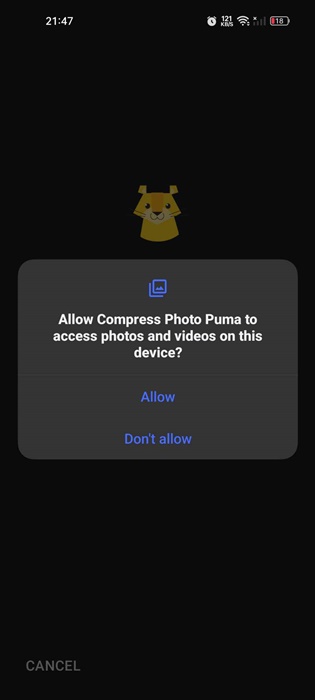
4. Now, you will see the main interface of the app. Select the photos you want to compress and tap on the Compress button.
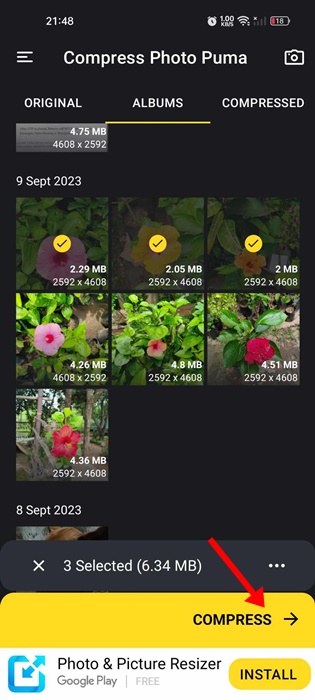
5. In compression mode, select File Size if you want to reduce the size of your photos, and click Next.
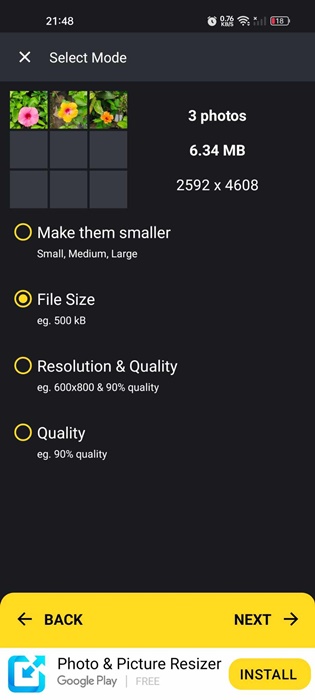
6. Select the output file size and click Next.
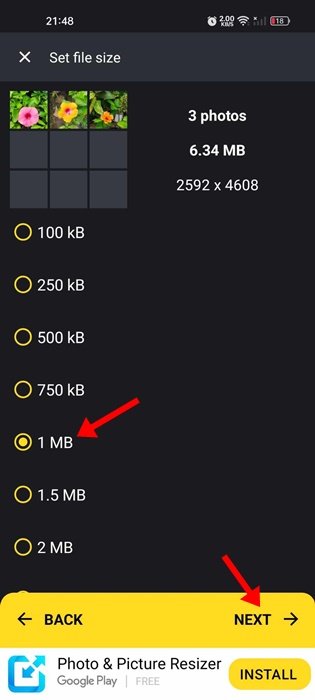
7. Now, wait a few seconds until the app compresses your photos.
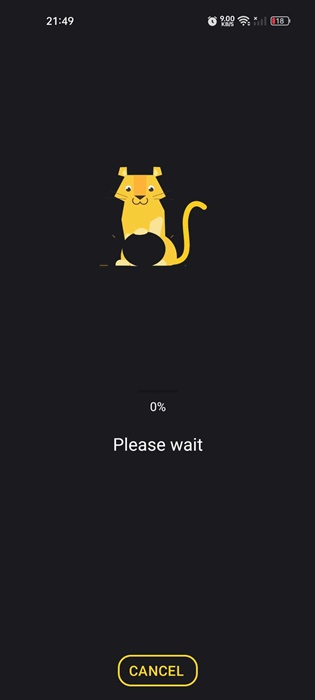
8. Once compressed, tap on Save at the bottom right corner.
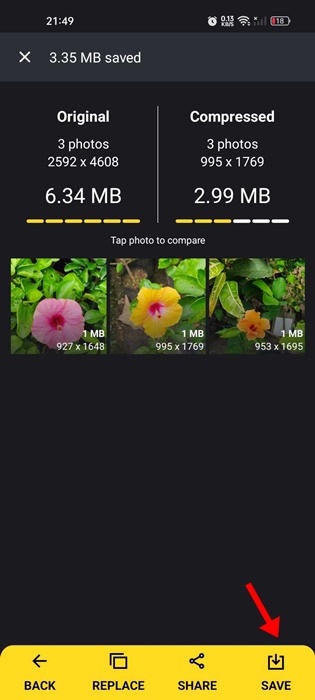
2. Compress Images Using Compress Image
Low on storage? But you don’t want to delete your precious images; compress them! It is a simple app that compresses images in just one tap. It is one of the new Image compressor tools that can compress your photos up to 97% without compromising the quality.
1. Download & install Compress Image on your Android smartphone. Open the app and tap the Gallery icon at the bottom.
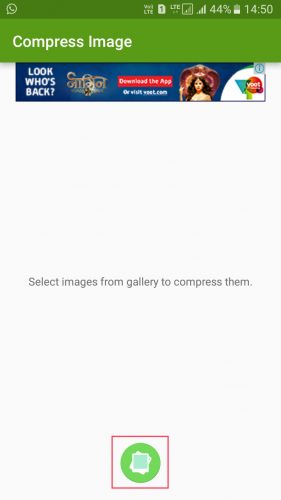
3. In the next step, select the images you want to compress.
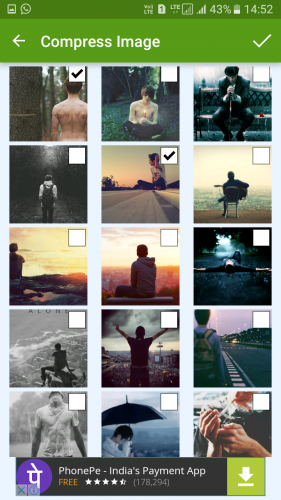
4. Now, tap the tick button and wait for the app to compress the selected images. Once compressed, you will see the screen below.
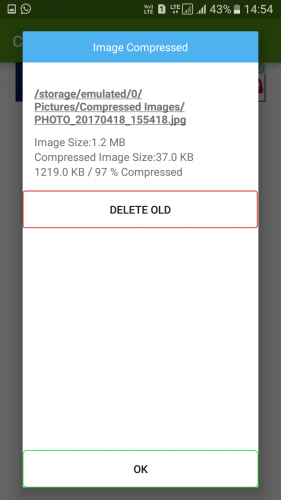
Best Apps to Compress Images on Android
Like the three we have used, many similar apps are available on the Google Play Store. You can use those apps to compress Android images without losing quality. Here are some of the best apps for compressing images.
1. Photoczip – compress resize
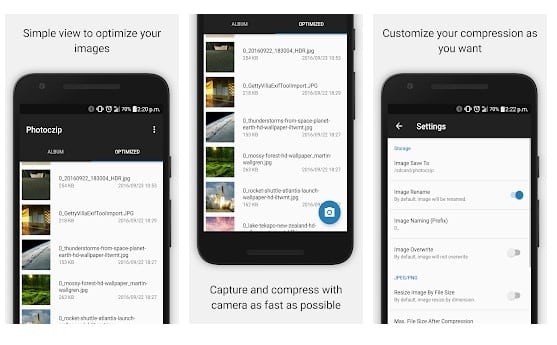
Photoczip – Compress, resize, and zip all photos in one step. This app is a simple and handy tool to compress large photos on your smartphone/tablet. It can compress pictures to less than 100KB in one step. It can even convert PNG to JPG.
2. Photo & Picture Resizer
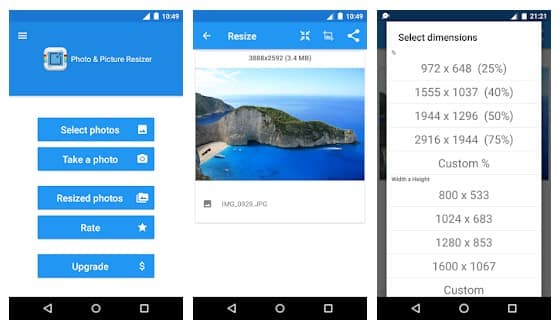
The easy-to-use Image Resizer helps you quickly reduce your picture size or resolution. Resizer allows you to promptly reduce photo size without losing quality.
You don’t have to manually save resized pictures because they are automatically saved in a separate folder titled’ Pictures/PhotoResizer’ and are accessible via the built-in Gallery app.
3. Reduce Photo Size
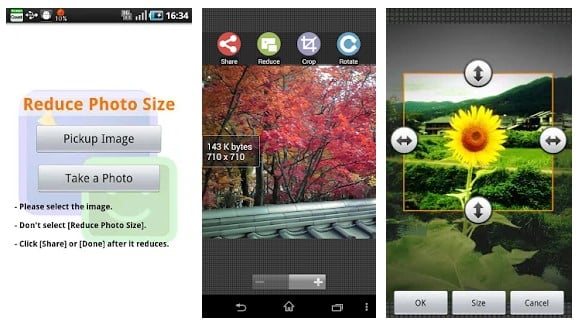
This is another excellent Android app that helps you reduce photo file size so you can use it for Email, Twitter, and Facebook sharing.
The best thing about this app is that you will hardly notice any influence in the original photo, even if the image is reduced with this.
4. Photo & Picture Resizer
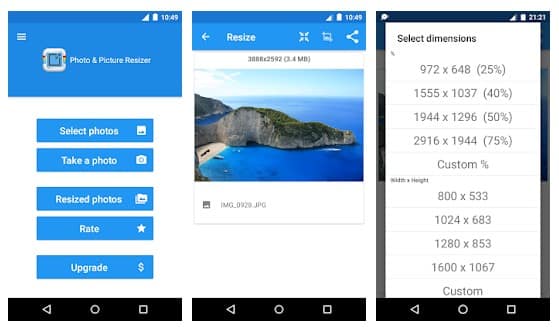
The easy-to-use Image Resizer helps you quickly reduce your picture size or resolution. Smart Image Resizer is a perfect choice to quickly reduce the picture size or resolution. Photo Resizer allows you to promptly reduce photo size without losing quality.
5. Image Compress
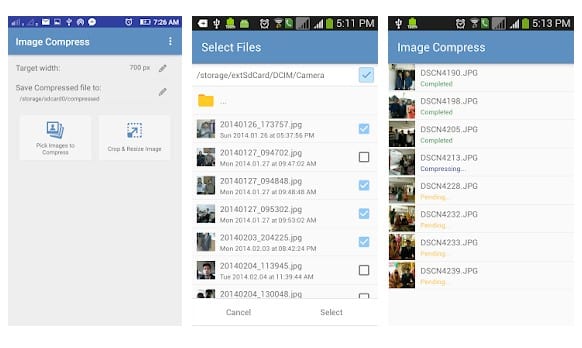
This is another best Android app that helps you compress or resize images based on size and quality. As we know, photos captured with an HD camera take vast memory. So, with Image Compress, you can compress your images up to 10 times.
Best Sites to Compress Images on Android
Well, plenty of websites can compress images without losing quality. However, not all those are responsive. So, here are some of the best responsive sites you can visit to compress images on Android.
1. TinyPng
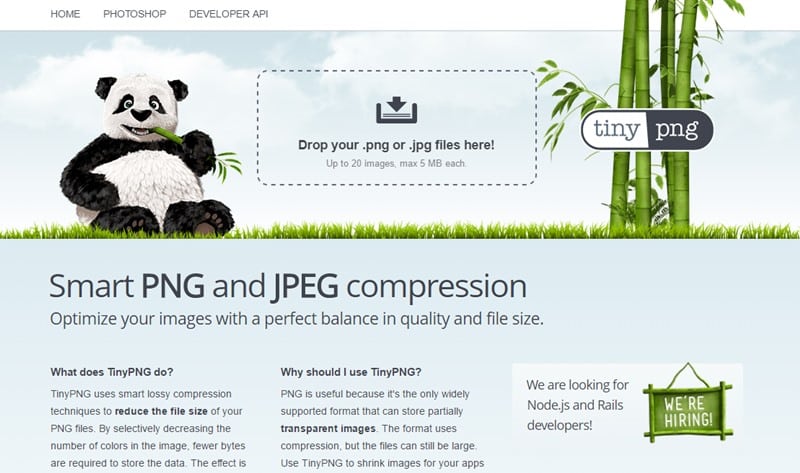
TinyPNG is one of the leading websites and is known for its lossless conversion. You can compress both PNG and JPG files through TinyPNG.
The great thing about TinyPNG is that it can shorten and cut down almost 50% of your image size. So, TinyPNG is one of the best sites you can visit from Android to compress images.
2. Compress.io
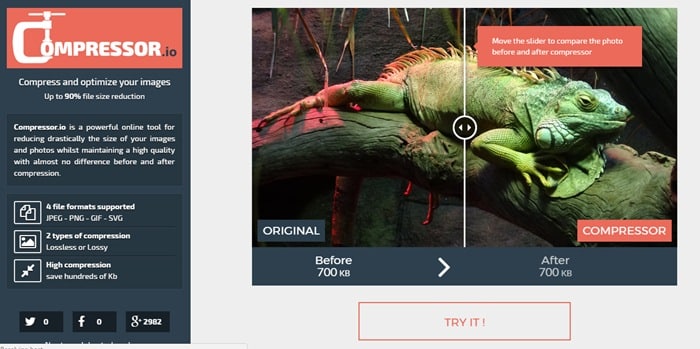
Compress.io is another popular image compression website that you can visit from your Android smartphone. The site can be operated via mobile devices and compresses your images while maintaining quality. So, Compress.io is the best image compression site you can visit from your Android smartphone.
3. Compress JPEG
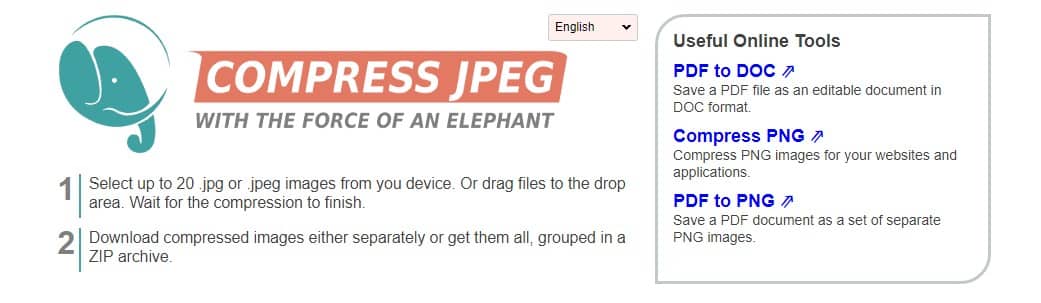
Compress JPEG is another fully responsive site you can now visit to compress images. The great thing about Compress JPEG is that it allows users to compress multiple images simultaneously. Not only that, but the compression level is also good, and you can expect lossless compression.
4. iLoveimg
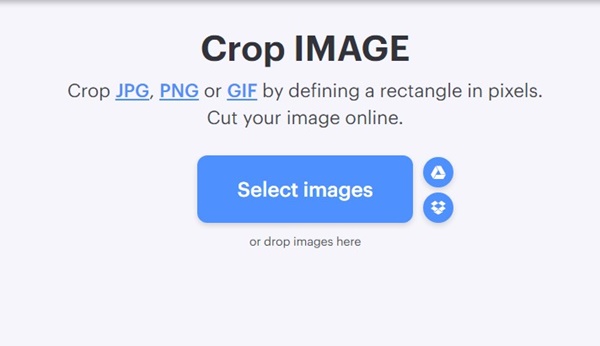
iLoveimg is another great web tool that compresses JPG, PNG, SVG, or GIF file formats. The site’s user interface is clean & lightweight, and easy to use.
To get started with iLoveimg, tap the Select Images button and upload the images you want to compress. Once selected, set the compression criteria, and you’re good to go.
Besides compressing the images, iLoveimg also provides you with other tools like an image converter, image editor, etc.
5. Compress2Go
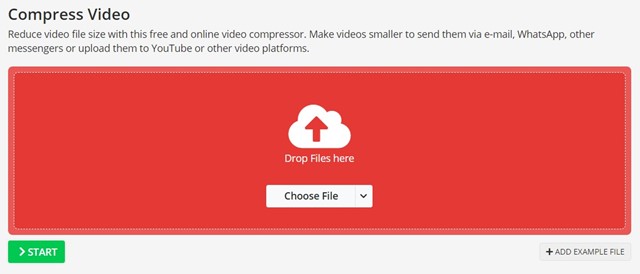
Compress2Go is another great website on the list that lets you reduce the file size of your images. This is an online image compression tool for compressing image files quickly.
The site’s interface is highly responsive, allowing you to compress images from a mobile web browser. Currently, Compress2Go only supports JPG and PNG compression.
It also provides you with different compression modes: Best Quality, Smallest File, and manual selection. If you want to compress images without visual differences, choose the best quality mode.
With these methods and apps, you can efficiently compress all the large images on your Android device and save lots of storage space. So, preserve your memory and increase your Android performance. I hope you like our work and share it with others. Leave a comment below if you have any queries related to this.
The post How To Compress Images on Android Without Losing Quality appeared first on TechViral.